Published Item Comparer

Where can the Module be found?
What is the Published Item Comparer
The Published Item Comparer is a Shared Source Sitecore module that quickly validates the current item in the content tree with the same item in a target database such as the “web” database. This includes the ability to visually inspect the differences in the content as well as executing a series of validations that are useful in determining why an item may not be published correctly.
Target Database Command
The Target Database command shown in the screenshot below is one of the most useful features of the tool. Normally when changing databases you need to choose the target database, which relaunches the Content Editor, and then drill down to your item manually. This can be a painful process if the item is buried in the content tree. This command alleviates this frustration by opening a new Content Editor window in the target database and automatically drills down to the item you were looking at. This feature saves time and allows the Sitecore user a quick inspection of the item in the other database without closing their existing Content Editor window.
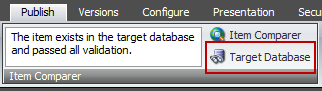
Item Comparer Output Panel
The Item Comparer allows the user to visually inspect differences and also performs a series of validations, all of which compare an authoring version of the content with a published version (more on these validations below). After the comparer is finished with it's validations, it will display the output within the publishing tab as shown below.
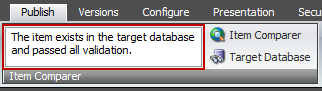
Item Comparer Application
The Item Comparer panel allows the Sitecore user to quickly see the results of the validation and to either view that item in the target database or open the Item Comparer application by clicking the Item Comparer command as shown in the first screenshot below. The application provides item information and a detailed output of the validations that have been run against this item. In addition it allows you to view the item in the target database or publish the item directly to the target database. In the second screenshot below, you can see that the item failed validation because of a difference in the Employee ID field which is flagged in red, with the changes highlighted in blue.
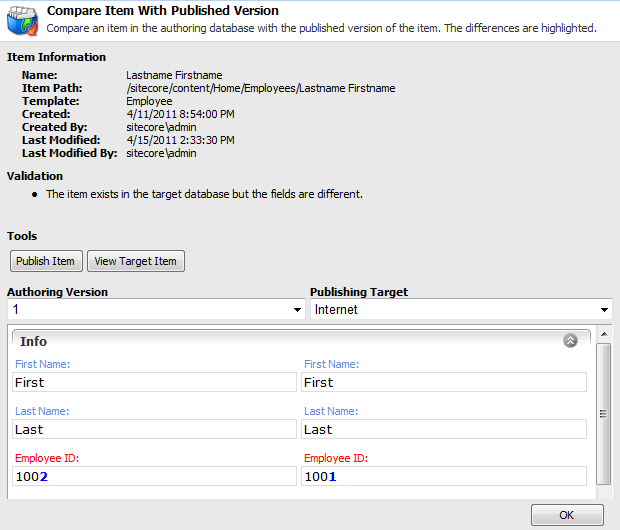
Current Validations
- Item Validator:
- Verifies that the item exists in the target database and compares the fields between the current item and the item in the target database.
- Ancestor Validator:
- Verifies that the ancestry tree of the current item exists in the target database. If an ancestor exists, it also checks the fields of the ancestor against its target database item.
- Presentation Details Validator:
- Verifies that for each device the presentation details (layouts, renderings) assigned to the item are set in the target database as well as the inverse (target à master).
- Template Validator:
- This validation is only run against a template item.
- Verifies that the base templates assigned to the template are set in the target database as well as the inverse (target à master)
- Verifies the templates descendants (sections, fields, standard values) to make sure they exist in the target database and there are no discrepancies in their fields or the name of the descendant.
- Item Template Validator
- When on an item, this validator will pass the item’s template into the Template Validator to validate the items template.



