Sitecore Hacks for Easy Content Management & Editing: Part 1

In the melee of implementing a Sitecore solution and getting it ready for launch, most team members and stakeholders tend to overlook the post-launch period and what things will be like three to four months down the line when they’re in the thick of working with their new solution. This is where we offer a strong value proposition to our clients by being on hand when they need our help, and supporting their long-term needs.
In addition to providing in-depth training and documentation on managing specific features and capabilities that we have implemented within their content management platform, we offer round the clock, dedicated and prompt support services to cover everything from ongoing maintenance, triaging issues and questions that arise, fixing bugs, and making light enhancements.
In providing this support, we’ve noticed that certain questions about Sitecore-specific content management capabilities come up frequently once our clients start to work more heavily with the platform. This series of posts aims to address these questions for anyone else that might have the same needs by providing step by step instructions on executing these functions within Sitecore.
Setting Up Reminders in Sitecore
Kimiko Tanaka Vecchione, Director – Solutions Architecture
Clients will sometimes ask us if there is a way to remind themselves or another team member to update a specific piece of content. The Reminder feature within Sitecore is perfectly positioned to do just this. It allows content editors to set email notifications for specific content that can be sent at a specified date and time.
Pre-Requisites:
- The from email address has been set up in the web.config file.
- The SMTP server is configured.
Steps for Scheduling a Reminder:
- Navigate to and click on the Reminder button in Sitecore (Content Editor > Review > Reminder).
- Select “Set Reminder” from the drop down.
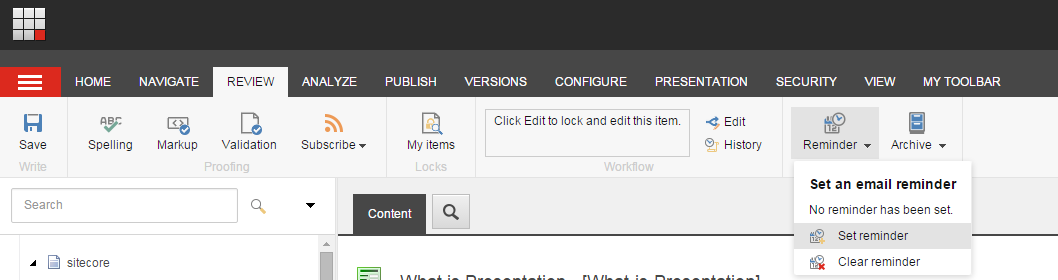
- A series of screens will then appear to set up the details of the reminder:
- You’ll begin by defining the email content in the first screen that pops up.
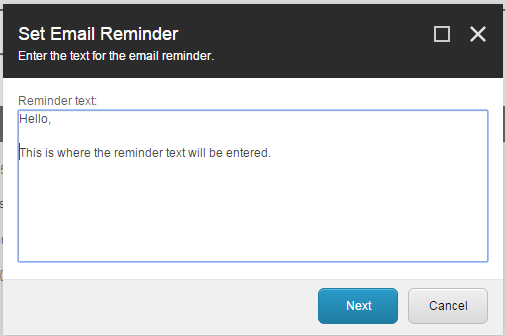
- Next, you can select the date and time that the reminder will be delivered. The recipients are also defined on this screen. If multiple recipients need to be notified, each email address should be separated with a semicolon.
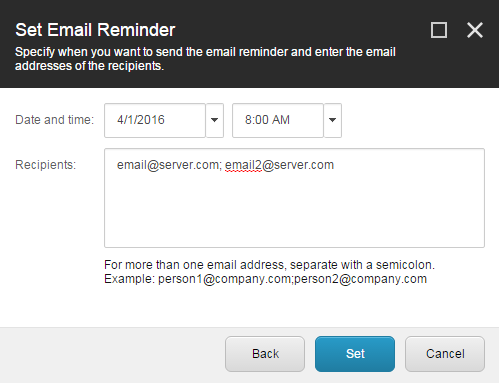
- You’ll begin by defining the email content in the first screen that pops up.
- Once you’ve set the notification, the reminder is now scheduled. This reminder can be edited or removed at any time by navigating back to the reminder button and selecting “Set reminder” to edit the existing reminder, or “Clear reminder” to remove it.
Setting up Auto-Archiving & Restoring Content
Arunabh Arora, Senior Solutions Architect
A client recently reached out to inquire about automatically archiving a post after a certain date. Once again, Sitecore provides a feature where content authors can configure a particular piece of content to automatically be archived after a predefined date.
Note: Archiving an item does not delete it and the item can be restored as required.
Steps for Auto-Archiving Content:
- In the Sitecore content editor, navigate to the content that needs to be archived after a certain date.
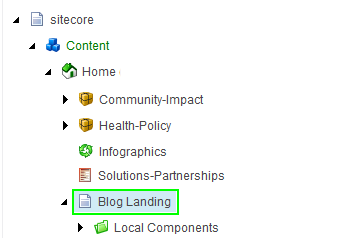
- Once selected, navigate to the review panel in the ribbon above and select the Archive dropdown.

- Next, choose the Set Archive Date option from the dropdown list.
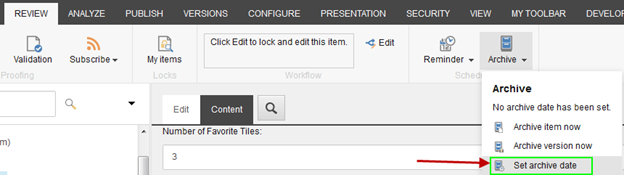
Note: If you want to have the item archived immediately, you should select 'Archive Item Now'. - On the box that shows up next, enter the desired Date and Time for when the item needs to be archived and click Ok.
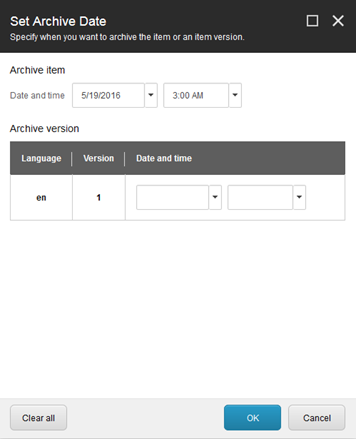
- The item then moves into the Archival Bin and does not display in the content tree.
Steps for Restoring Content:
- To restore the item, navigate to the Sitecore Launchpad and click on Desktop.
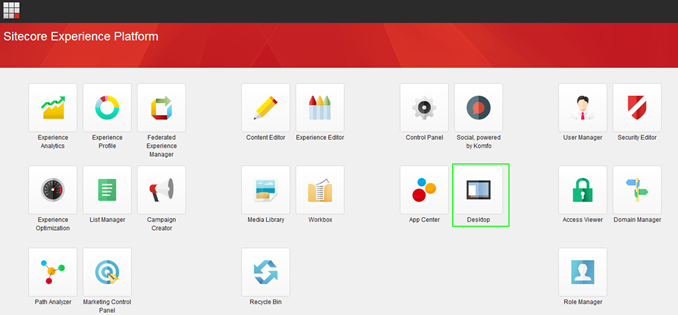
- Next, go to Sitecore > All Applications > Archive to open up the Archival Bin.
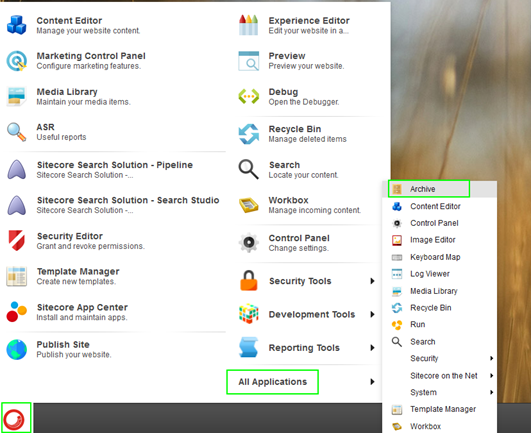
- Select the item you want to restore and click the Restore button to get the item back amongst the rest of the content.
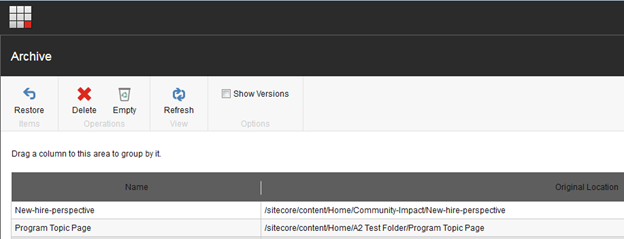
In the next post in this series, we’ll cover how you can go about providing content editors with access to the dictionary and uploading multiple files to the media library at once. Join in on the discussion and let us know if you have any other questions about Sitecore that you’d like us to capture with this series.



